Introduction
Importing data into your Shopify store is a crucial step in setting up and managing your online business. Whether you’re migrating from another platform, bulk uploading products, or updating customer information, understanding how to import data efficiently is essential. This comprehensive guide will walk you through the step-by-step process of importing data into Shopify, providing valuable tips and best practices along the way.

Preparing Your Data for Import
Before you begin the import process, it’s essential to prepare your data. Here are some key considerations:
- Data Format: Ensure your data is in a CSV (Comma-Separated Values) format. This is the most common format used for importing data into Shopify.
- Data Consistency: Verify that your data is consistent and free of errors. Check for typos, inconsistencies in product information, and incorrect customer details.
- Column Headers: Make sure your CSV file has the correct column headers that match the corresponding fields in Shopify. Refer to Shopify’s documentation for the exact column headers required for each data type (products, customers, orders, etc.).
- Data Validation: Validate your data to ensure accuracy and completeness. This can involve checking for duplicate entries, missing information, and invalid values.
Importing Products into Shopify
- Create a CSV file: Organize your product data into columns, including product title, description, price, variant information, images, and any other relevant details.
- Upload the CSV file: Go to your Shopify admin, navigate to the “Products” section, and click on “Import.” Upload your CSV file and follow the on-screen instructions.
- Review and Edit: After importing, review your products to ensure they’ve been imported correctly. Make any necessary adjustments.
Importing Customers into Shopify
- Create a CSV file: Organize your customer data into columns, including customer name, email address, phone number, shipping address, and billing address.
- Upload the CSV file: Go to your Shopify admin, navigate to the “Customers” section, and click on “Import.” Upload your CSV file and follow the on-screen instructions.
- Review and Edit: After importing, review your customers to ensure they’ve been imported correctly. Make any necessary adjustments.
Importing Orders into Shopify
- Create a CSV file: Organize your order data into columns, including order number, customer information, products, quantities, shipping address, and payment information.
- Upload the CSV file: Go to your Shopify admin, navigate to the “Orders” section, and click on “Import.” Upload your CSV file and follow the on-screen instructions.
- Review and Edit: After importing, review your orders to ensure they’ve been imported correctly. Make any necessary adjustments.
Additional Tips for Data Import
- Use Shopify’s Templates: Shopify provides pre-formatted templates to simplify the import process. These templates have the correct column headers and formatting, making it easier to import your data.
- Consider Using Third-Party Apps: For more complex data imports or migrations, you might find third-party apps helpful. These apps can automate the process and handle larger datasets more efficiently.
- Test Your Import: Before importing your entire dataset, test the import process with a smaller sample to ensure everything works as expected.
- Back Up Your Data: Always back up your data before importing to prevent data loss in case something goes wrong.
Conclusion
Importing data into Shopify is a crucial step in setting up and managing your online store. By following the guidelines outlined in this guide, you can efficiently import your products, customers, and orders into Shopify and start selling online. Remember to prepare your data carefully, use the correct format, and review your imported data to ensure accuracy.
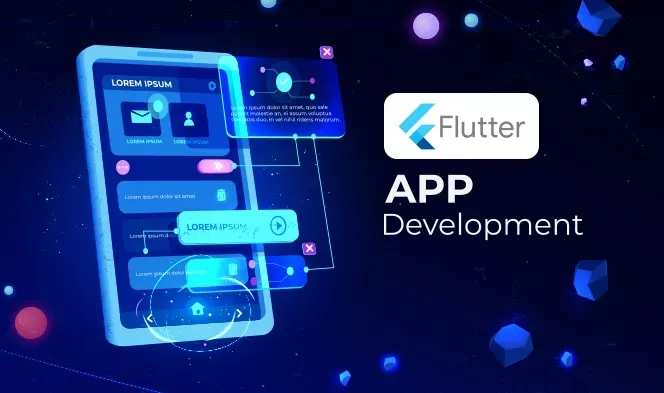

Leave a Reply