If you’re running an e-commerce business, you know how important it is to keep your data organized and accessible. For Shopify users, importing order data can be a crucial task, whether you’re migrating from another platform, consolidating information, or simply managing large volumes of data. In this comprehensive guide, we’ll walk you through the steps, tools, and best practices for importing order data into Shopify.

Why Import Order Data?
Before diving into the how-to, let’s briefly explore why you might need to import order data into Shopify:
- Migration: If you’re switching from another e-commerce platform, importing order data helps you keep your historical records and ensure a smooth transition.
- Data Consolidation: For businesses using multiple sales channels, importing data helps consolidate all orders into one centralized system.
- Historical Records: Maintaining historical data is vital for analysis, reporting, and compliance purposes.
- Back-End Adjustments: If you’ve made significant changes to your store’s structure or operations, importing order data can help adjust past records to reflect current settings.
Preparing for Import
Before starting the import process, you’ll need to prepare your data and set up your Shopify store:
1. Backup Your Data
Always back up your existing Shopify data before importing new information. This ensures you can revert to a previous state if something goes wrong during the import.
2. Gather Your Order Data
Order data typically includes:
- Order ID
- Customer information (name, email, address)
- Order details (products, quantities, prices)
- Payment and shipping information
- Order status and timestamps
Ensure your data is clean, accurate, and in a compatible format.
3. Format Your Data
Shopify requires order data to be formatted correctly for successful import. Typically, this involves using CSV (Comma-Separated Values) files. Here’s a general structure for order data in CSV format:
- Order ID: Unique identifier for the order.
- Customer Name: Full name of the customer.
- Customer Email: Email address of the customer.
- Address: Shipping address including street, city, state, and ZIP code.
- Product Name: Name of the product purchased.
- Quantity: Number of units ordered.
- Price: Price per unit.
- Order Date: Date when the order was placed.
- Payment Status: Status of payment (paid, pending, etc.).
- Shipping Status: Status of shipment (shipped, unshipped, etc.).
4. Shopify Import Tools
Shopify provides several tools and methods for importing data:
- Shopify Admin Import: For importing simple data like products and customers.
- Shopify APIs: For more complex or customized data imports.
- Third-Party Apps: Apps like Excelify, Data Importer, and Matrixify can simplify the import process.
Step-by-Step Guide to Importing Order Data
Step 1: Format Your CSV File
Create or convert your order data into a CSV file. Use spreadsheet software like Microsoft Excel or Google Sheets to organize and save your data in the required format. Here’s an example of what a CSV file might look like:
mathematicaCopy codeOrder ID,Customer Name,Customer Email,Address,Product Name,Quantity,Price,Order Date,Payment Status,Shipping Status
1001,John Doe,[email protected],123 Elm St, Widget A,2,29.99,2024-08-01,Paid,Shipped
1002,Jane Smith,[email protected],456 Oak St, Widget B,1,19.99,2024-08-02,Paid,Unshipped
Step 2: Access the Shopify Import Tool
- Log in to Your Shopify Admin: Go to your Shopify admin panel.
- Navigate to the Import Tool: From the admin panel, go to
Ordersand look for theImportbutton. Shopify’s standard admin panel doesn’t support order imports directly, so you may need to use a third-party app or Shopify API.
Step 3: Use a Third-Party App
For importing orders, third-party apps often provide a more user-friendly interface. Here’s how you can use one:
- Choose an App: Install an app like Excelify or Matrixify from the Shopify App Store.
- Upload Your CSV File: Open the app and follow the instructions to upload your CSV file.
- Map Your Data: Ensure the app correctly maps your CSV columns to Shopify’s order fields.
- Run the Import: Execute the import process. The app will process your file and import the data into Shopify.
Step 4: Verify Your Data
Once the import is complete:
- Check Orders: Go to the
Orderssection in your Shopify admin and verify that all orders have been imported correctly. - Review Data Accuracy: Ensure that customer details, product information, and order statuses are accurate.
Step 5: Address Issues
If you encounter any issues during the import:
- Data Format Errors: Check your CSV file for formatting issues or incorrect data.
- App Errors: Refer to the app’s documentation or support for troubleshooting.
- Shopify Support: Contact Shopify support if you face problems that cannot be resolved with third-party apps.
Best Practices for Importing Order Data
1. Clean Your Data
Ensure your data is accurate, complete, and formatted correctly. This minimizes errors and import issues.
2. Test with a Small Sample
Before importing a large volume of data, perform a test import with a small sample to identify and resolve potential issues.
3. Use Reliable Tools
Choose reputable third-party apps or tools that are compatible with Shopify and have positive reviews.
4. Regularly Back Up Your Data
Regular backups protect your data from loss and help you restore information if needed.
5. Monitor Post-Import Performance
After importing, monitor your store’s performance and customer feedback to ensure everything is functioning smoothly.
Advanced Importing Techniques
For businesses with complex needs, consider the following advanced techniques:
1. Shopify API Integration
For highly customized data imports, you can use Shopify’s API to programmatically import orders. This method requires development skills and involves:
- Setting Up API Access: Create a private app in Shopify and obtain API credentials.
- Developing Scripts: Write scripts to interact with Shopify’s API endpoints for order data.
- Testing and Deployment: Test the scripts thoroughly before deploying them to your live store.
2. Custom Data Transformation
If your data needs significant transformation, consider using ETL (Extract, Transform, Load) tools to preprocess your data before importing it into Shopify.
Conclusion
Importing order data into Shopify can seem daunting, but with careful preparation and the right tools, it becomes a manageable task. Whether you’re migrating from another platform, consolidating data, or just organizing your records, following these steps will help ensure a smooth import process.
Remember to back up your data, use reliable tools, and verify the accuracy of your imported information. By adhering to best practices and leveraging advanced techniques when needed, you can keep your Shopify store running efficiently and effectively.
Happy importing! If you have any questions or need further assistance, feel free to reach out in the comments.

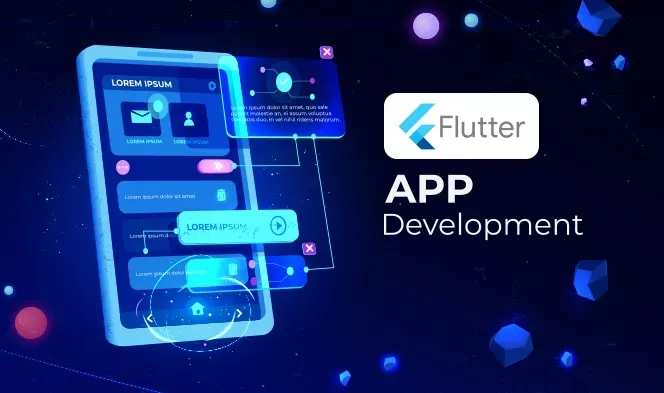

Leave a Reply